Step 1: Export the Site Manager Entries
a) Just click on ‘file’ in the top menu on the left-hand side.
點擊左側頂部選單中的“文件”即可 選出匯出Export。
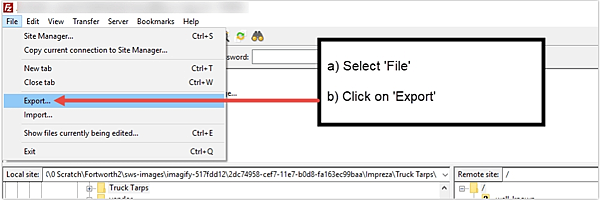
b) Select the ‘export site manager entries’ options and press Okay. (take not of which folder you are exporting it to)
選擇“導出網站管理員條目”選項,然後按確定。
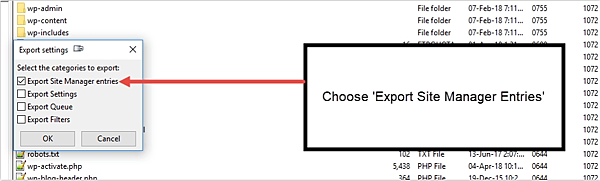
Step 2: Open the ‘Site Manager Entries’ File with Notepad ++
a) If you don’t have it – download Notepad ++
b) Open the ‘site manager entries’ export .xml file with notepad ++.
步驟2:用記事本++打開``網站管理員條目''文件
a)如果沒有,請下載記事本++
b)使用記事本++打開“站點管理員條目”導出.xml文件。
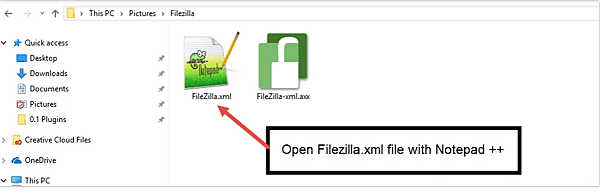
c) Press CTRL+F (or CMD+F on Mac) and search for the name of your site.
按CTRL + F(在Mac上為CMD + F),然後搜索您的站點名稱。
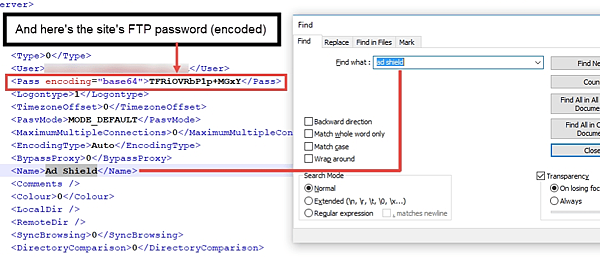
d) Then simply locate the password near the site name. If you see your password like this: <pass>xxxx</pass> then you are done! You have found your password.
e) But if you see your password like this: <Pass encoding=”base64″>xxxx</pass> – then go to the next step.
Step 3: How to Decode a Base64 Encoded FTP Password
a) Copy your base64 encoded FTP password: <Pass encoding=”base64″>xxxxxxxx</pass>
Visit https://www.base64decode.org/ and paste your password in the top field. Click on ‘decode’ and you’re done!
d)然後只需在站點名稱附近找到密碼。 如果您看到這樣的密碼:<pass> xxxx </ pass>然後就完成了! 您已找到密碼。
e)但是如果您看到這樣的密碼:<Pass encoding =” base64”> xxxx </ pass> –然後轉到下一步。
步驟3:如何解碼Base64編碼的FTP密碼
a)複製您的base64編碼的FTP密碼:<Pass encoding =” base64”> xxxxxxxx </ pass>
訪問https://www.base64decode.org/並將您的密碼粘貼到頂部字段中。 點擊“解碼”,您就完成了!
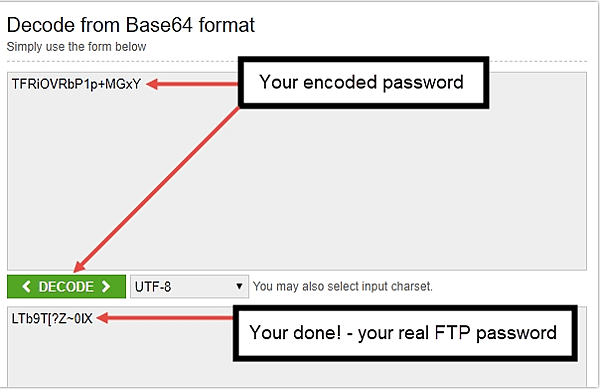
恭喜,您已獲取FTP密碼!
現在,您可以輕鬆共享FTP詳細信息,而無需返回並登錄到託管帳戶來創建新的FTP帳戶...這樣的方式非常快,更不用說當您無權訪問託管時這有多方便了 帳戶了。
即使您希望在他們共享密碼詳細信息後限制訪問,重設置當前的FTP密碼也比為某人創建一個新的FTP帳戶(以便他們可以臨時訪問FTP)更容易。


 留言列表
留言列表


